Overview
This document explains how to create a RON User in ResPax Enterprise. This User enables an (API) Agent who has requested a login to your Respax Web interface to make direct bookings into your system via the ResPax Operator Network (RON).
You will normally receive an email from the Agent requesting a login, and from this you would need to check with Management to see if they will approve the mapping or not. If mapping is approved follow the steps outlined in this document. If mapping is not approved then advise the Agent and ResPax Support so they can update this status in the database.
- Step 1: Create / Add Organisation Profile
- Step 2: Create Web Agent User
- Step 3: Contact ResPax Support
Step 1: Create / Add Organisation Profile
An Organisation Profile must be created in ResPax Enterprise for the Agent. This record must have at least the following information in its record, importantly the required Credit Status and Commission Level must be negotiate with the applying Agent, if there is no prior relationship.
Navigate to the Maintenance > Edit/Add Organisations > Add New, to create the new record.
- Code
- Organisation Name
- Role = Agent
- Credit Status
- Commission
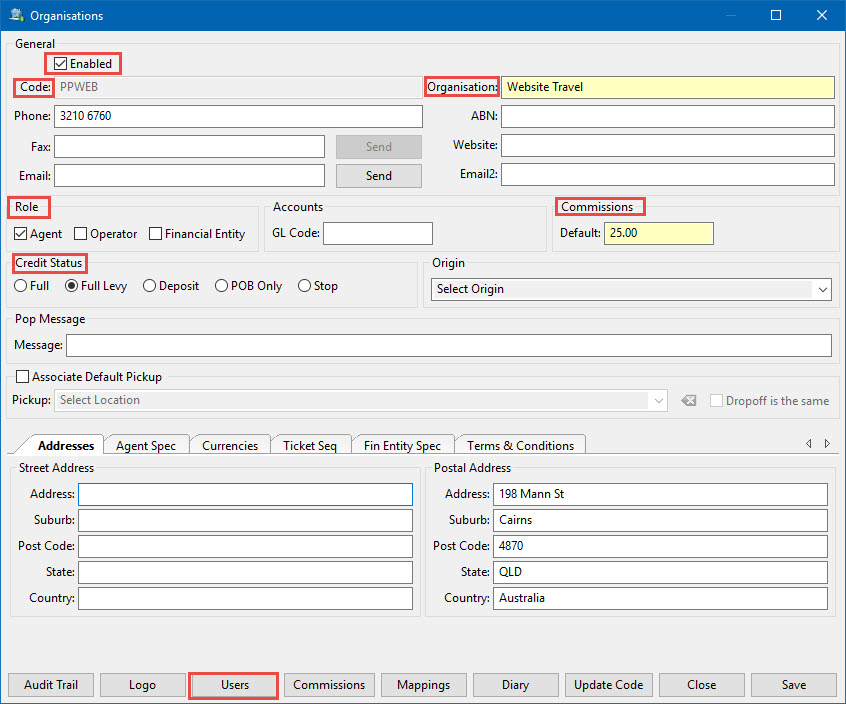
Step 2: Create Web Agent User
The Web Agent User must be linked to the Organisation so that when Bookings are made with this User Profile they are correctly linked to the Agent Profile and booking details will correctly updated.
The User Profile may be set up in Maintenance > Edit/Add People > Add Web Agent User but instructions in this document will explain how create the User via the Organisation profile which then automatically links the User to the Organisation.
- Click on the User button which will open a form that displays any Users already linked to the Organisation
- Click on Add Web Agent User button to open the form.
- Fill out details as prompted in the form.
- Click on OK to Save.
It is recommended to use a standard format when creating RON User Profiles so they are easily identified in a list. The screen shot shows an example of this format, note the format used for the First Name, Last Name and Login ID.
ResPax Support are happy to assist with creating RON User Profiles as part of their mapping requirements. If you wish ResPax to do so just send a Ticket to tickets@respax.com requesting mapping and we will do the rest. All ResPax needs to know is that an Organisation Profile has been created for the Agent.
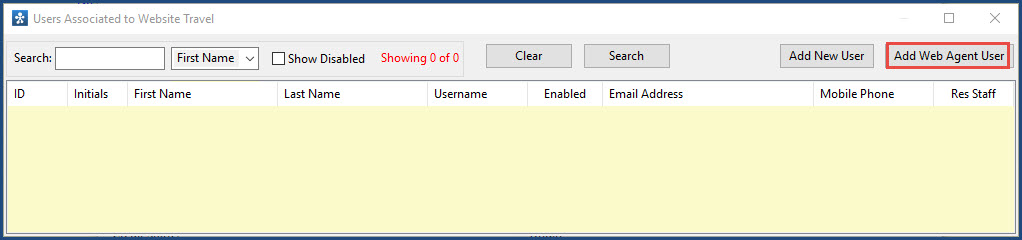
The Login ID cannot contain any spaces or capital letters. Hint use an underscore _ instead of a space e.g. wst_ron_user
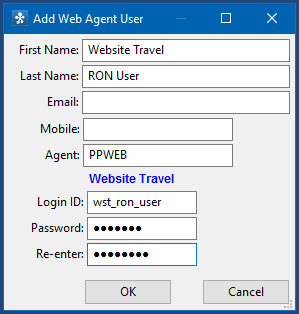
Step 3: Contact ResPax Support
When you have approved the Mapping contact ResPax Support so they can update the mapping in their database. Once done the API Agent needs to be advised so they know they can start reading product information and make bookings.
Created by Jill Dean, last modified on Apr 21, 2017