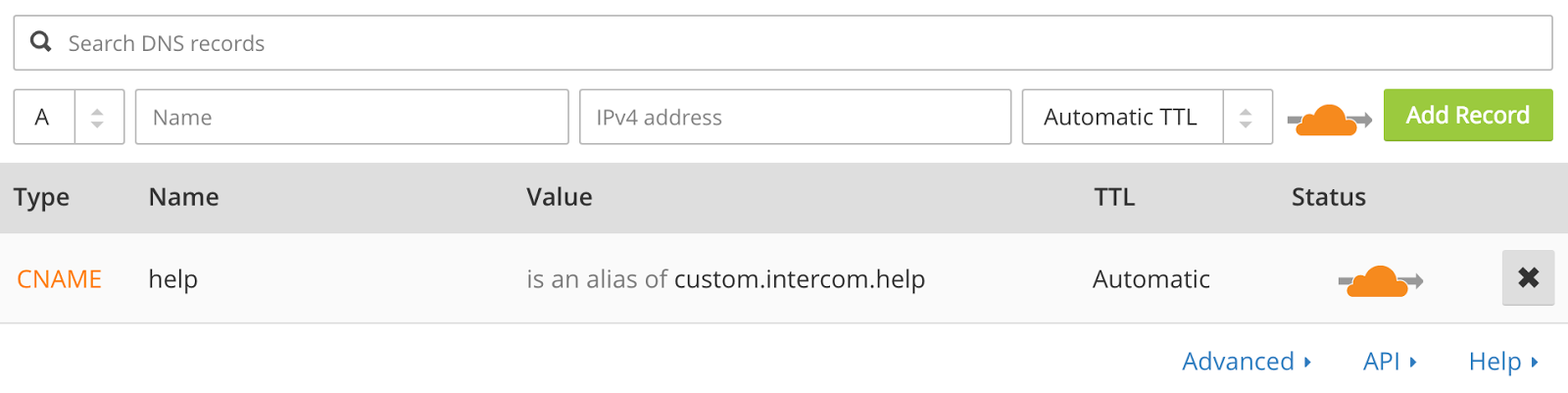This is a Beta feature so please share your feedback.
Important note: Once you have submitted your whitelabel you can not change your domain or domain type (default or custom) yourself.
Custom CNAME Setup
When you activate your Leezair Whitelabel to recommend Experiences, Tours & Activities, your content is available through ___.tours-and-activities.com by default (which is a domain owned by Leezair Technology).
Your URL will look like this: myhotel.tours-and-activities.com
If you’d like to use a different URL, you can create one by setting up a custom domain. Here’s how:
1. First, enter your custom domain in the Leezair Partner Portal
Enter the custom domain you want to use under the whitelabel tab in the Leezair Partner Portal. Let’s use ‘activities.mydomain.com’ as an example (you could also create a redirection from your naked domain to ‘mydomain.com/activities’):
Screenshot
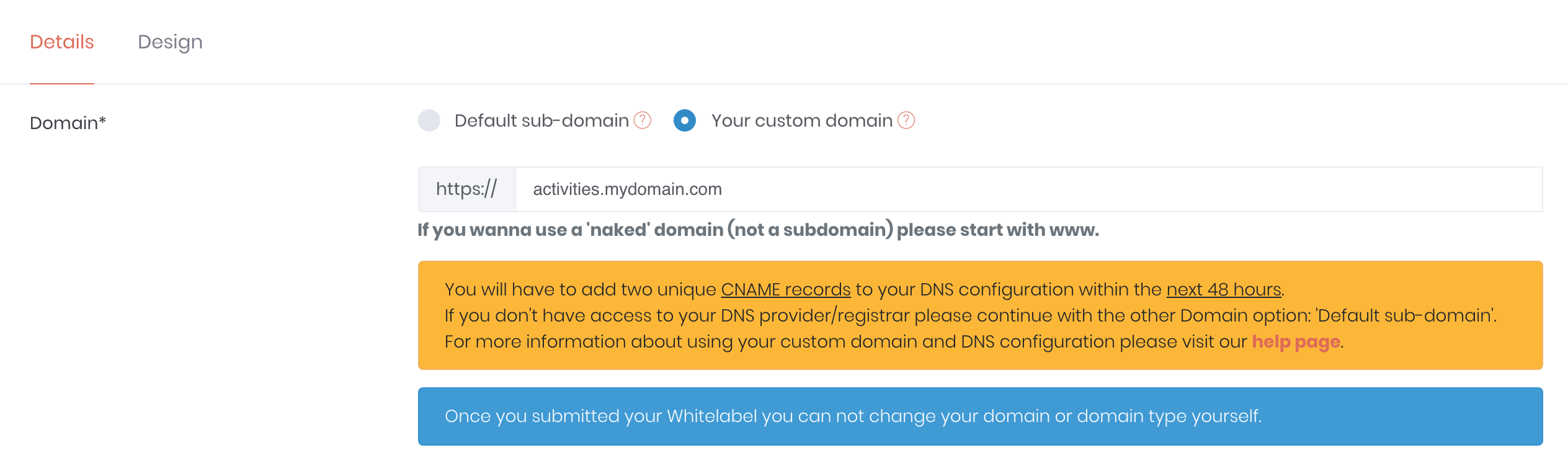
Once done, we provide you with two unique CNAME records you will have to enter in your DNS configuration within the next 48 hours.
2. Next, create your custom CNAME records
- Go to your DNS provider’s website (e.g. GoDaddy, Cloudflare or Amazon Route 53). If you’re choosing one for the first time, go with one that supports SSL.
- Create new CNAME (‘canonical name’) records for your custom domain.
- Point it at Leezair’s host domains provided. For example custom1.leezair.com and custom2.leezair.com (they are provided once you validate your whitelabel).
How to create a custom CNAME record with Cloudflare (example)
These steps will vary, so check with your own DNS provider for support.
As an example, here’s how to set up a CNAME record with Cloudflare:
1/ Set up Cloudflare as the resolver for your custom CNAME by changing your domain nameserver to Cloudflare.
2/ Go to the ‘DNS’ section in Cloudflare and add a CNAME record for your Help Center custom domain. Give it a name, like ‘Experience’.
3/ Point it at the Leezair host domains provided when you entered your custom domain in your Partner Portal (whitelabel)
To enable the CNAME record, click on the Cloud icon under the Status so it turns orange.
Important: DNS changes can sometimes take up to 72 hours to take effect, but are typically much faster.
3. Last, make sure you have SSL (HTTPS)
When you set up a custom domain, Leezair automatically generate an SSL Certificate so your Whitelabel will have HTTPS enabled - which is mandatory to process payments and make it secure.
SSL (or TLS), is the most widely used way to secure the connection between your server and your browser. It ensures the connection between the server and browser is encrypted and safe, and appears as HTTPS.
Here’s what an SSL-configured website (with HTTPS) typically looks like on the Chrome browser:

Your Whitelabel will always appear as ‘secure’ on web browsers like Chrome, Firefox, Safari, etc.
What’s next?
Now that you’ve set up your custom domain, you should customize your Whitelabel. You can personalise the look and feel, design, by adding your logo, a favicon, change colors, cover image, fonts and more so it will match your brand. You can also tweak settings to display or hide elements, define a start page, lock it to a country, etc.